Ultimate Guide to Obtaining a Google Maps API Key for Your Website
Fri Nov 17 2023
|API Archive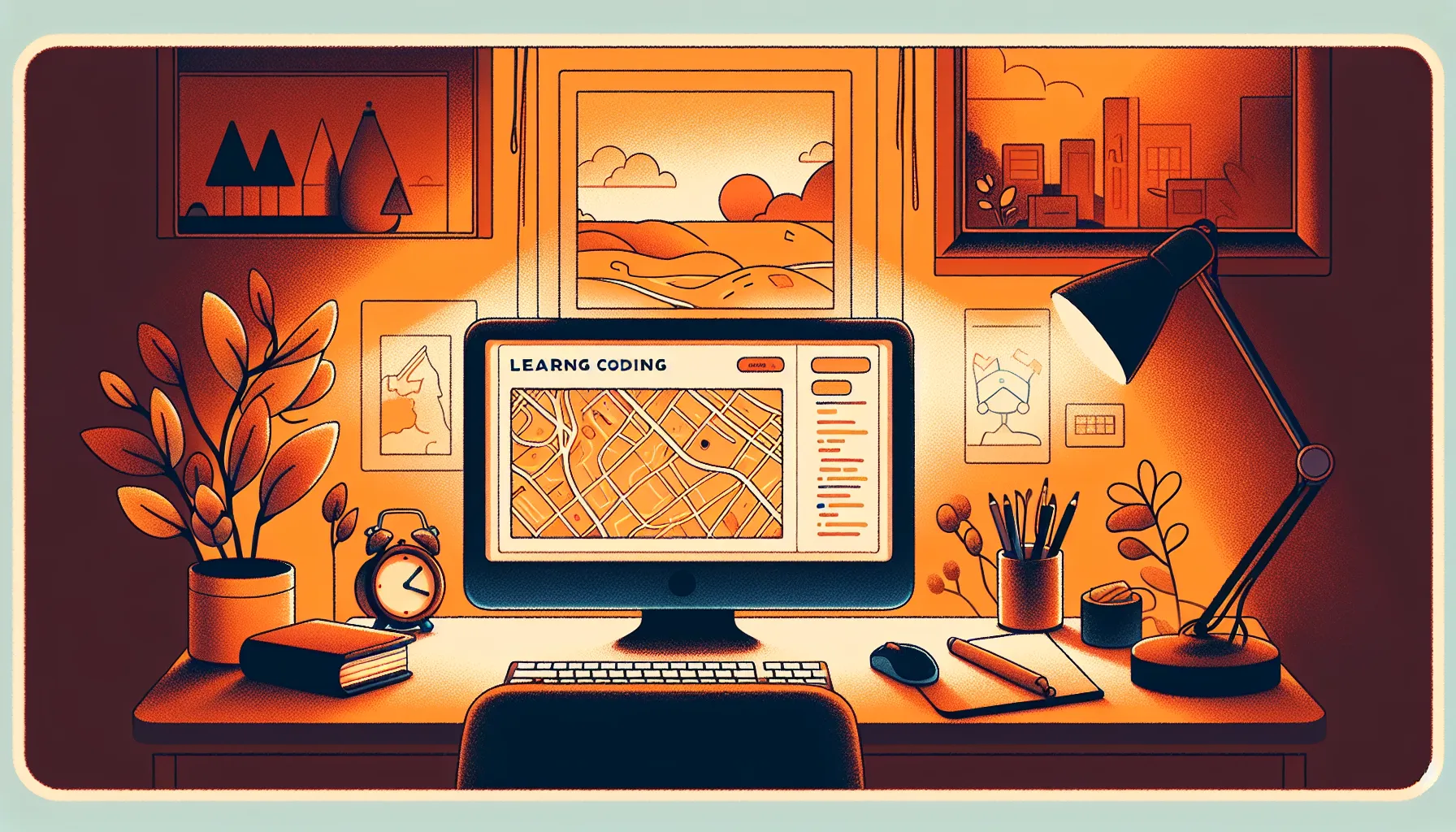
Understanding Google Maps API Keys
A Google Maps API key is a unique identifier that authenticates requests to the Google Maps Platform APIs. It associates each API request with your project for tracking usage and billing. API keys are crucial for using any Google Maps features or services on your website.
There are a few key reasons why your website needs a valid API key:
- Allows you to display interactive Google Maps, enable directions, add markers, customize map appearance, etc.
- Provides access to other Google Maps Platform services like Geocoding API, Places API, Roads API, and more based on your enabled APIs
- Tracks usage to manage quota limits and billing
- Restricts access to only your authorized domains to prevent misuse of Google services
Why Your Website Needs a Google Maps API Key
Here are some of the reasons why you should integrate Google Maps API key in your website:
- Display interactive maps on your site pages like store locators, contact pages, about pages, etc.
- Allow users to get directions to your business location from their current location.
- Add custom map markers, info windows and shapes to highlight locations and routes.
- Tailor map options like map type, zoom level, language, region bias etc. as per your requirements.
- Use Geocoding API to convert addresses into geographic coordinates for mapping.
- Enable powerful location search via Google Places API.
- Calculate and display routes and traveling distance between multiple destinations using Google Maps Roads API.
- Take your website’s usability and interactivity to the next level!
Bottomline, if you want to leverage the full potential of Google Maps on your site, an API key is absolutely necessary.
Pre-requisites for Obtaining a Google Maps API Key
Before generating an API key, make sure you have:
- A Google account
- A Google Cloud project with the APIs you want to enable
- A valid billing account associated with the project
If don’t have a Google Cloud Platform account or project already, don’t worry! You will have to create them in the process of obtaining your API key which we have covered in detail later.
Also, having a billing account linked is mandatory even for the free usage tier.
Step-by-Step Guide to Generating Your Google Maps API Key
Follow these exact steps to successfully create a Google Maps API key for your website:
Step 1: Create a Google Cloud Platform Project
- Go to the Google Cloud Platform Console
- Click on Select a project > New Project
- Give your project a name and select your organization
- Click Create
This will be the parent project for enabling APIs and generating API keys.
Step 2: Link a Billing Account
- Go to Navigation menu > Billing
- Click on Manage billing accounts
- Select your country and currency
- Fill in your credit card details for identity verification
- Take note of your monthly $200 free credit
Linking a billing method is necessary for tracking billable API usage even though you get free monthly quota.
Step 3: Generate an API Key
- Go to APIs & Services > Credentials
- Click + Create Credentials > API key
- Copy the generated API key and save it securely for future use
- Close the dialog
This is your project’s Google Maps JavaScript API key that you’ll need later.
Step 4: Enable Necessary APIs
- Go to APIs & Services > Library
- Find “Maps JavaScript API” and click Enable
- Similarly enable other APIs you want like Geocoding, Places, Roads etc.
This concludes generating your Google Maps Platform API key that you can now use in your website code.
How to Secure Your Google Maps API Key
Since API keys allow access to advanced Google services, you should secure them to prevent misuse. Follow these measures:
- Add key restrictions – Restrict usage to your website’s URLs or IP addresses via the Credentials page
- Use environment variables – Store the key in environment variables rather than directly in code
- Obfuscate code – Obfuscate JavaScript code containing the API key before deployment
- Enable CORS – Consider enabling CORS headers for browser requests to your site
- Monitor usage – Keep tracking how your API key is being used through Cloud console
Also make sure to limit access to the API key internally and not share it publicly.
Managing Google Maps API Key Quota and Limitations
Google Maps Platform usage is subject to request quota limits depending on the APIs you have enabled:
- Google provides a monthly $200 credit that can cover typical website usage
- Daily limits allow 25,000 free requests for Maps JavaScript API
- You can monitor usage against quota in the Cloud Billing console
- Upgrade to premium plans if you need higher quotas
- Enable billing to avoid disruptions once free limits are exhausted
- Set budget alerts to control unexpected costs due to increased usage
Stay within allocated limits for your needs or reach out for more custom limits.
Troubleshooting Common Issues with Google Maps API Keys
Using API keys in your website’s client-side code makes them vulnerable to errors and leaks. Here are some common issues faced and how to tackle them:
- Key exposed in browser code – Minify JavaScript code to avoid exposing key, use environment variable instead
- Referrer restriction blocks – Ensure referrer URL matches your site URL, use ‘*’ instead of full URL
- API not enabled – Double check each API is enabled via Cloud console under API Library
- Incorrect API key – Regenerate key if necessary and confirm there are no typos
- Quota exceeded – Monitor your usage dashboard, upgrade billing plan if needed
- CORS error – Make sure CORS headers are allowed for your site to call Google Maps APIs
Pay attention to error logs and stack traces to identify and isolate the issues for smooth API usage.
Best Practices for Using Google Maps API on Your Website
Here are some recommendations to leverage Google Maps API safely, economically and according to guidelines:
- Load API script from Google host link instead of copying code
- Use API keys specific to each of your websites
- Follow JavaScript API best practices
- Prefer client-side usage instead of server-side for scalability
- Cache API responses through JavaScript variables for better performance
- Show attribution to Google Maps Platform as required
- Use markup, CSS and variables for customization instead of static map images
- Disable unused map modules to minimize file size
- Subscribe to release notes and updates for new features, migrations and changes
Stay up-to-date with Google’s latest documentation, FAQs and best practices for Maps integration.
Monitoring and Optimizing Your Google Maps API Usage
It is crucial to monitor the usage and billing metrics related to your API key:
- Frequently check the billing transactions for abnormal surges
- Break down usage stats by API, platform, and other filters
- Set usage & cost amount alerts at different thresholds
- Identify usage peaks to consider scaling up
- Check for unused APIs that can be disabled
- Analyze slowest services for optimization
- Enable Google Analytics to quantify visitor engagement
- Audit site performance with and without Google Maps
- Review frequently called APIs and cache wherever possible
- Load Maps APIs asynchronously to avoid blocking page loads
Monitoring metrics can help uncover optimization areas that minimize costs and maximize impact.
Additional Resources for Google Maps API Integration
For deeper Maps integration and customization refer to these Google resources:
- Google Maps Platform Documentation
- Authentication Overview
- API Usage Limits
- Maps JavaScript Reference Docs
- Custom URL Parameters
- Cloud Billing Dashboard
- Places Library Tutorial
Hopefully you now understand obtaining a Google Maps API key in depth and integrating it correctly into your website as per best practices!


